How do I get started with BlueTrace?
Getting started is simple: log in, configure your settings in the app, and connect your printer.
No matter which package you purchased from us, the steps are the same:
- Download the app
- Sign in
- Configure your settings
- Configure your printer
- Reorder paper
- Explore more help articles
Download The App
We offer two solutions designed for different uses:
Tag Printing:
- Record your harvest information and where your harvested product is going - digitally
- Connect to a printer and print tags (including bulk tags) & shipping and inventory labels
- Every harvest record is saved in a log which can be used for HACCP, traceability, landing reports, or other types of business record keeping
Distributor:
- Capture the all the various products you receive into your facility in the receiving log
- Track where it's going by assembling per customer order
- As received items are used up in customer orders, you can see how much inventory is left
- Connect to a printer and print tags (including bulk tags), shipping and inventory labels, and manifest tags which can be used as a packing slip or Bill of Lading (BOL).
- Every item is tracked and saved in a receiving or shipping log which can be used for HACCP, traceability, dealer logs, or other types of business record keeping
Download the Distributor app here: https://apps.apple.com/us/app/bluetrace-distributor/id1498256482
Sign In To The App
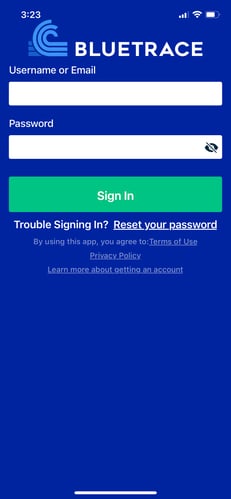
- When you purchased your BlueTrace starter pack, you should have received a username and password from your sales rep. If you haven't yet, please reach out and they can help.
- Once you have installed the app, enter your username and password to sign in. Note: Usernames and Passwords are case sensitive.
- If you'd like to change your password to something more personal and memorable: navigate to settings, tap Log Out, then on the sign in screen, tap Reset your password. Enter the email address associated with your account to receive a reset email. Once you get the email, tap the link in that email, type in a new password and save. Once you have successfully saved the new password, sign in to the app using your username and new password.
Configure Your Settings
For both solutions you need to navigate to Settings inside the app for the first time. Look for the navigation items anchored towards the bottom of the screen to do this.
- Tag Printing Settings: https://help.blue-trace.com/knowledge/settings
- Distributor Settings: https://help.blue-trace.com/knowledge/setting-up-wholesaler
Configure Your Printer
No matter which printer you have, you need to unbox it, turn it on, and then navigate to your iOS settings > BlueTooth and connect to it for the first time. The first time you will need a code, it's always: 0000
For all the articles regarding printer setup, view this page: https://help.blue-trace.com/knowledge/printer-setup
Order More Paper
Running low on paper? Some of it go overboard? Request more paper in the app or tell us how much you have left so we can automatically replenish it when you're running low. Read more.
Access Help At Any Time
If you are using the Tag Printing app, view more help articles.
If you are using the Distributor app, view more help articles.
Is you have questions about Inventory capabilities, view more articles.