How do I set up my Zebra ZT410 Printer?
Connecting and Calibrating
- Unpack the printer and plug in.
- Connect the BlueTooth.
- Press and hold the "Feed" button until the green "Data" light comes on (on the ZT410 this makes the printer discoverable)
.jpg?width=250&name=IMG_5662%20(1).jpg)
- From your phone's Settings Menu, Connect the BlueTooth (you will need to confirm the code #).
- On printer follow the prompts. Note: the "Pause" button is how you progress to the next screen.
.jpg?width=250&name=Image%20from%20iOS%20(126).jpg)
- Follow the direction on the printer for how to load the paper (Media) and ribbon and follow the steps to calibrate on the screen of the printer.
- Slide the "Sensor" so it is ~1 inch in from the left side of the paper if you're on black lined paper. If you're on notch, slide it so it's below one of the notches at the perfortion.
- Unpause the printer and print a tag. If it all works, you are good to go. There are more detailed document and some good videos on the Zebra Site.
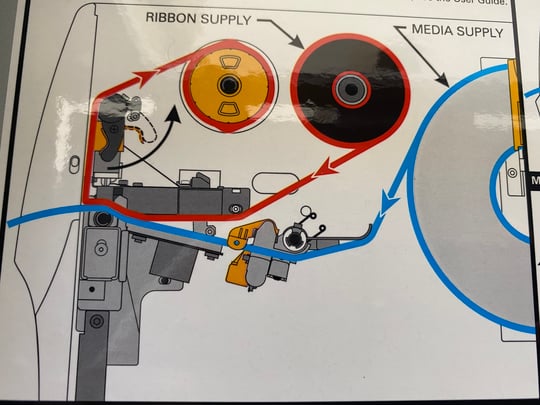
.jpg?width=688&name=Image%20from%20iOS%20(129).jpg)
.jpg?width=310&name=Image%20from%20iOS%20(128).jpg)
Calibrating
- Open the BlueTrace App
- Navigate to Settings > Printer > Connected Printers (this option only appears if you are connected to a printer via BlueTooth)
- Confirm your settings for the following items are correct:
- Paper Size: small paper (5.5" x 2.625") or 7" (3" x 7")
- Media Mode: Tear Off
- Calibration Type: depends on your paper, if your paper has notches around the perforation, use notched and make sure the green sensor on the printer is under one of the notches, otherwise use Black Line. Example of notched paper below.
- Back on Settings > Printer > tap calibrate printer - this allows our app to tell the printer important things about paper size and alignment
- You will need to follow all the steps on the printer, when done, make sure to unpause the printer if it's automatically been paused.
Notched paper example:
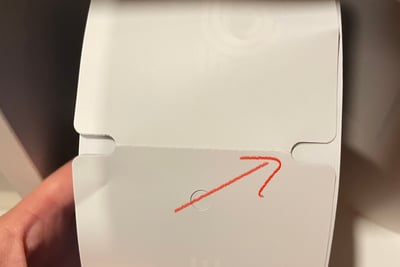
The most common errors.
- Media Out: Adjust the sensor above and push feed. That should clear it. If not, try calibrating.
- Paper drifts off to one side or does not print evenly. Adjust the pressure pads on the front. Note this can also cause a Media Out error. See image of the pressure pads below.
.jpg?width=688&name=Image%20from%20iOS%20(130).jpg)