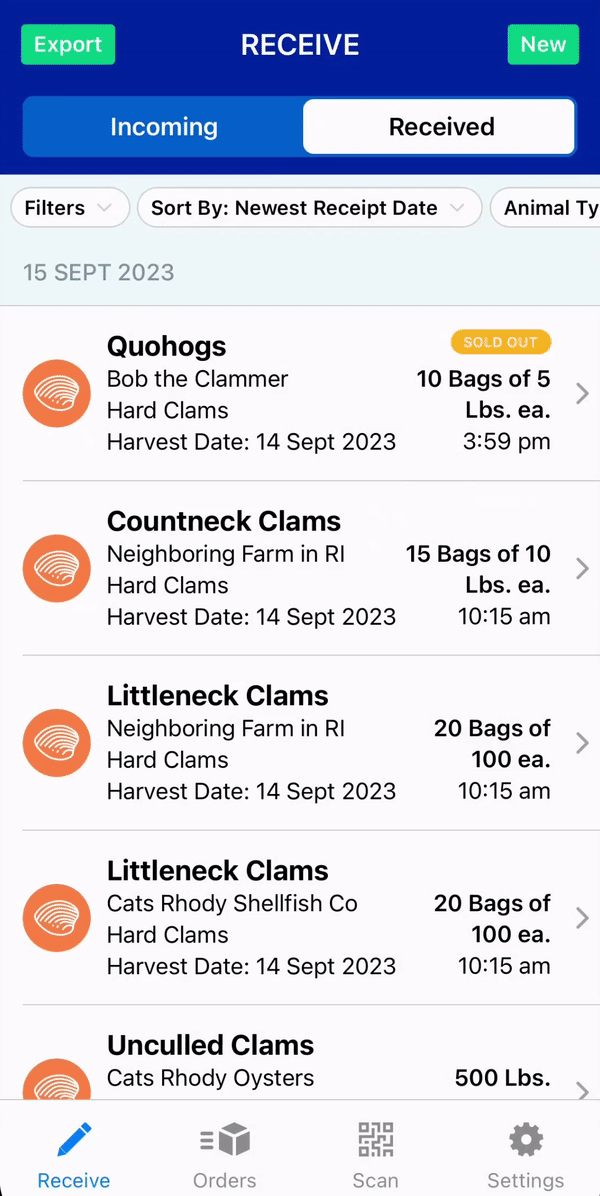How do I add to an order, using Scanning?
If you have tags printed with our QR codes, you can scan to add them to an order. Just create an order and then use the "Scan" button in the upper right hand corner.
If you receive product with BlueTrace tags on it, building orders can be very easy by scanning the QR codes on those tags to select the correct lot inside the app.
If the product you receive does not come in with a BlueTrace tag, as you receive you can print an INVENTORY LABEL and keep that label on the shelf or on the pallet where the lot is hanging out.
The point is: BlueTrace QR codes can be scanned every time you pull from that lot to automatically select the correct lot from your list of received, in stock lots.
Let's imagine this morning you've received a BUNCH of clams from different vendors and harvest areas. Your receiving log might look a lot like this:
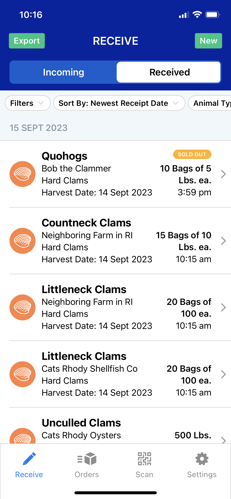
If you choose to print Inventory Labels or if the bags already have BlueTrace tags with QR codes on them, you can utilize the QR code to ensure that you select the correct lots when packing up a customer order in the app. This helps prevent any mistakes or picking from the wrong lots.
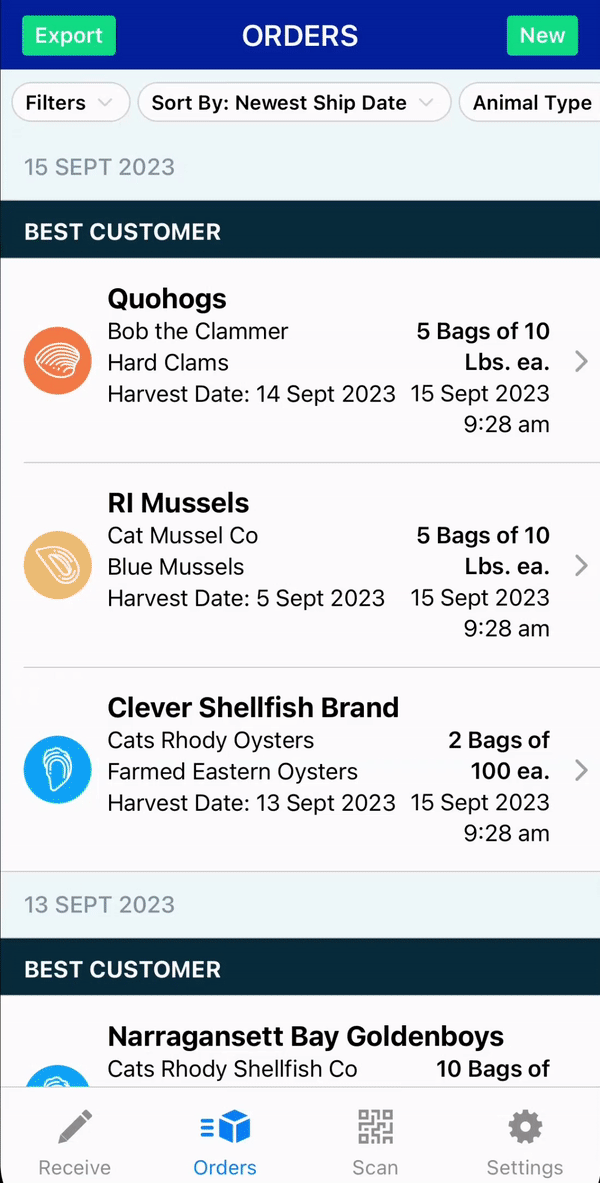
To print an inventory label from your receive log, follow these steps: