How do I use the QR code?
The QR code lets you to tell your story to your consumers
QR codes in the BlueTrace platform have two really important use cases:
- When a distributor or wholesaler uses the BlueTrace Distributor App, they can scan the QR code printed on your tag and then all the data you provided to BlueTrace when creating the tag is added to their receiving log. This saves your customer time and money by helping them avoiding data re-entry and improving the quality of the information shared.
- Second, and what we'll focus on in this article, is when someone WITHOUT the BlueTrace app installed on their phone scans one of the QR codes on your tag, it loads a web page with information about your product and organization.
We call this "the tag landing page" and here's an example of what this might look like:
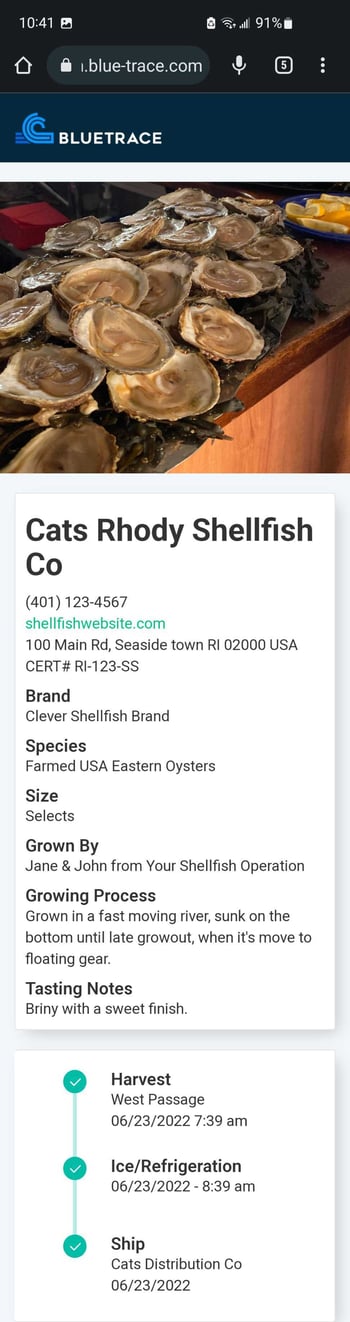
This “tag landing page” is an opportunity to promote your organization. When you login to BlueTrace's admin site, you can customize this page.
Steps to customize this page:
- Login to admin https://admin.blue-trace.com/
- This is best performed on a desktop browser, but we're working on making admin more mobile-friendly
- Click "View details" next to your organization's name
- Navigate to “About my farm” tab - Example:
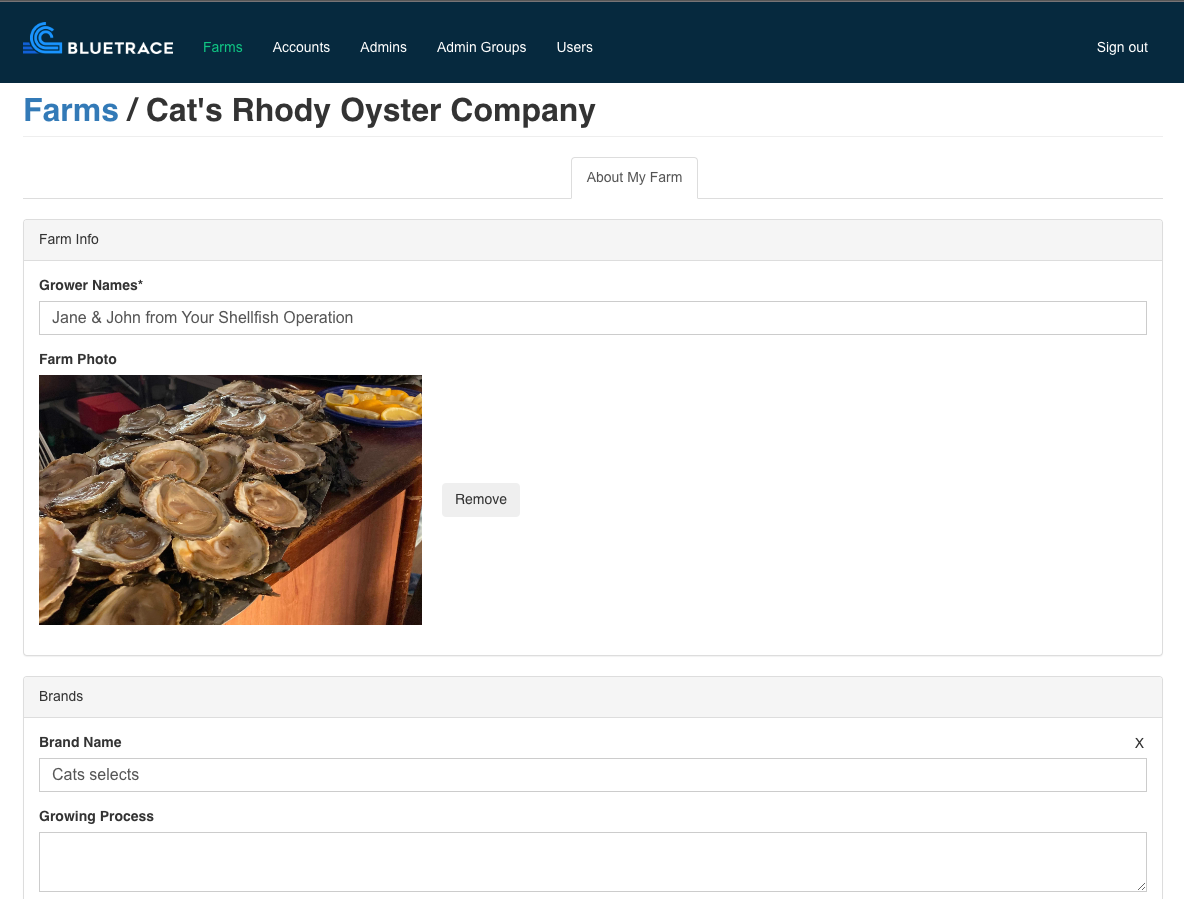
- Fill in the name of the growers: can be your business name or actual names of folks working on the farm
- Add a photo that represents your organization - maybe include a nice picture of yourself or your farm so the customer can see where they are getting their product from
- For each brand you sell, you can add “Brand name” “Growing process” and “Tasting notes” (all optional) - Add as many brands as you’d like
- Hit "Submit"
- Next time you print a tag, scan it with a device where the BlueTrace Distributor app is not installed and you'll see your the information you've added