Printing Issues: Mobile Printers
A summary of issues that may arise and how they can be resolved.
Jump to the section
- Print text not centered or aligned on the tag paper
- BlueTooth pairing code
- Trouble connecting to printer using BlueTooth
- Blank prints
- Print job too light
- Printer won't power on
- Lost my charger
- Paper won't fit, too snug
Print job not aligned on the tag paper
If your print job is not aligned on the paper, you need to calibrate the printer. This happens using the BlueTrace app.
- Make sure your iPad or iPhone is connected to the printer via BlueTooth.
- In BlueTrace, navigate to Settings
- Tap on Printer
- Tap on the "Calibrate Printer"
Your printer will spit out a few tags as it tries to find the calibration point. The printer uses the hole in the paper to identify the next sheet. After the calibration resume printing as normal.
BlueTooth Pairing Code
To connect to the printer using an iPhone or iPad, follow these steps:
- Navigate to iOS settings
- Tap into the BlueTooth area
- From the list of "Other Devices" towards the bottom, tap on the printer.
- When prompted for a code enter: 0000 -- This is four zeros.
Trouble Connecting Printer Using BlueTooth
If you're having trouble connecting to your printer over BlueTooth, first try restarting your iPad or iPhone and then try restarting the printer as well.
- Navigate to iOS settings
- Tap into the BlueTooth area
- From the list of "My Devices", tap on the printer
- If it still doesn't connect, tap on the (i) icon
- Tap on Forget This Device
- From the list of "Other Devices" towards the bottom, tap on the printer.
- When prompted for a code enter: 0000 -- This is four zeros.
Print job is blank
The most common reason for a blank print is that the paper is installed incorrectly into the printer. Below are examples of correct paper installation in the mobile printers ( TSC Alpha 3R and TSC Alpha 30RB).
There is no need to feed the paper through anything, just close the lid and ensure some paper is sticking out.
Using the BlueTrace app, calibrate the printer to ensure that tag prints out aligned on the paper correctly. Settings > Printer > Calibrate.


Print job seems "faded"
Typically this means the print heads needs to be wiped off as dust or coating from the paper has accumulated on the printer head. If the problem persists after cleaning the printhead, reach out to BlueTrace, we can check if your printer warranty will cover a repair.
TSC Alpha 3R
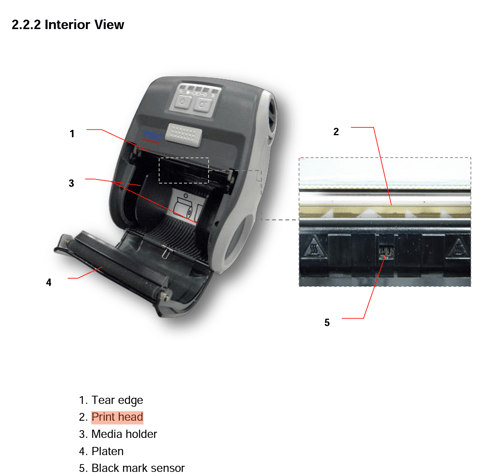
TSC Alpha 30RB
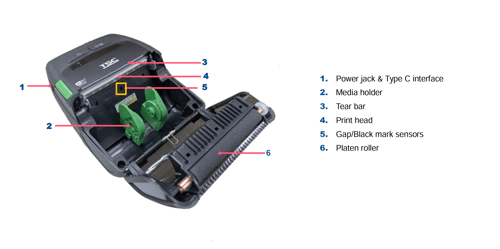
Before using alcohol on the print head, just try wiping it off with your finger.
- Always turn off the printer before cleaning the printhead.
- Allow the printhead to cool for at least one minute.
- Use a cotton swab and 99% Isopropyl Alcohol or genuine print head cleaning pen to clean the print head surface. (please refer to the manual, there are other components which should not have rubbing alcohol applied)
For more information, access the printer manual
Printer won't power on
Generally our first recommendation is to allow the printer to charge with its original charger for a few hours and then try again. If that doesn't resolve the issue, reach out to BlueTrace and we'll learn if your printer is under warranty and if it can be repaired.
Lost my charger
If you've lost your mobile printer charger, reach out to BlueTrace. We can order a replacement charger from the manufacturer.
Roll too snug in the printer
On TSC Alpha 3R models, there is a screw on the side of the printer that pushes a plate towards the roll to either make the roll more snug or give it more room in the printer. Loosen this screw to give the roll more room.
