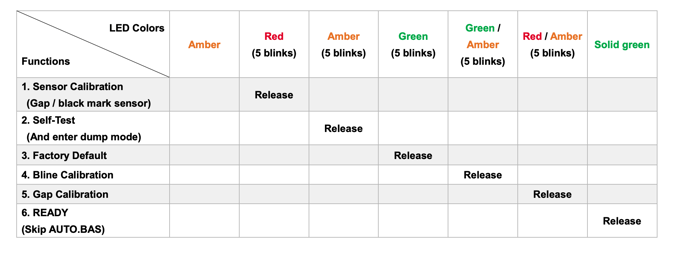How do I set up my TSC Sticker DA220 printer?
This printer is designed to print using an external fanfold feed or an internal roll.
- Open the box, plug it into a power outlet.
- [external feed only] Open the clam shell, push the button to widen the guide far enough that the tags can fit through. Feed the labels in from the back(the printable side should be facing up).
- [internal roll] Open the clam shell and insert the roll. Follow the directions on the inside of the printer.
- Leave half a tag sticking out the front, close the lid, push the feed button
- Connect the printer via bluetooth to your phone.
- iOS phone setting>Bluetooth
- The printer name will likely be: RF-BHS.
- Code: 0000
- Open the BlueTrace App, go to settings, push calibrate printer.
Notes: the printer only connects to BlueTrace via BlueTooth on an iPhone or iPad, it does not connect to BlueTrace through a connector cable on a computer and does not yet work printing from any other devices.
From here you can start using your new printer.
Here is a video explanation.
If there is a problem with the printer (tags don't print in the right location, paper seems stuck...), calibrate via the printer:
- turn the printer off
- hold down the feed button
- turn the printer back on while holding down the button
- continue to hold the button until the light blinks red
- release and the printer should spit out a few tags and calibrate.
If that doesn't work, hold the button until you get to Blinking Green lights. That will restore the printer to the factory defaults. Then you can start from scratch again.