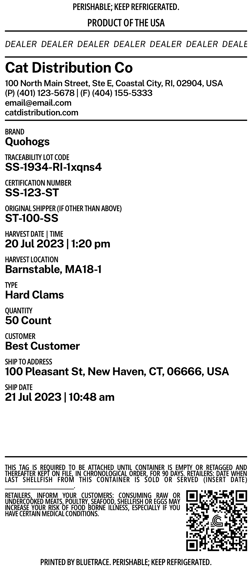How can I send customers images of the tags for their order?
After you create an order, you can tap on the order and send an email and includes images of the tags.
Steps:
- Create an order
- Tap on the order so you're viewing the Actions area of the order
- Tap "Email"
- Select and add email addresses - these emails are saved as a part of your customer
- You can find all your customers under Settings > Order > Customer
- To attach an image of the tag, switch "Include Tag Images" ON
Example:
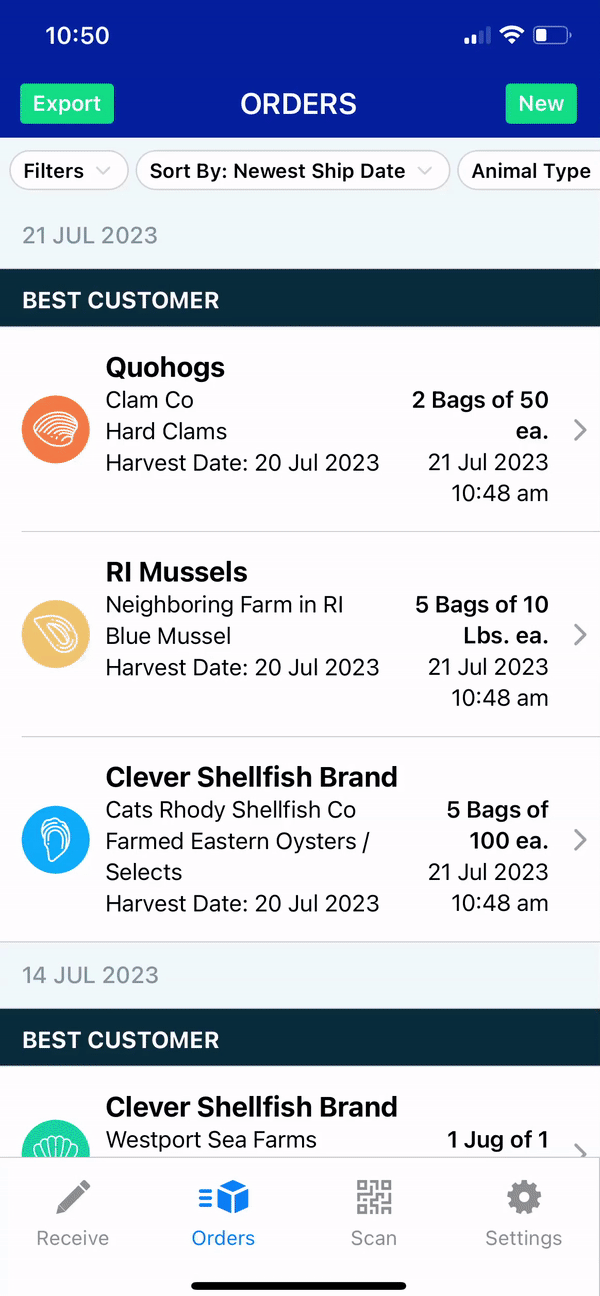
Sample Email with Attachment:
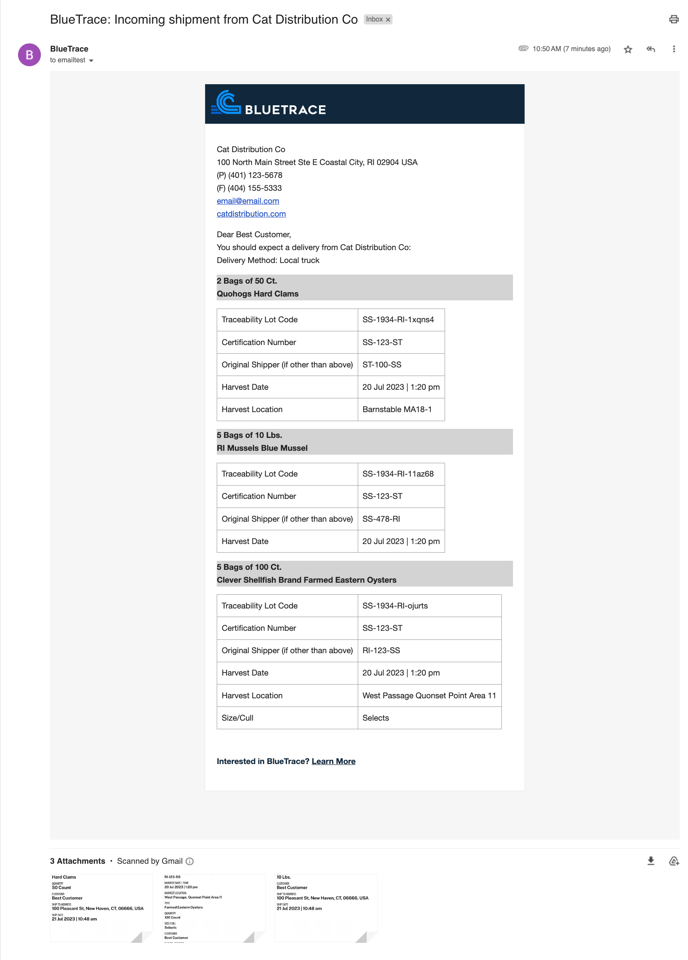
Example of the Tag Attached to Email: