How Do I Export Logs in the Distributor App?
Exporting logs for HACCP, accounting, inventory, or other purposes are super easy using the app.
If you harvest/receive seafood and sell your products to others, chances are you need to create a log to capture each of those events.
Transactions you record digitally in BlueTrace are available as exported files and can be used for HACCP and health inspections, and for local/state landing or dealer reports.
The main idea: save time by not duplicating your efforts in a clipboard or a log book because you already have everything recorded in BlueTrace.
Distributor App: How to Export
Batch Receive Log: Navigate to "Receive" and be sure you're looking at the list of received items - then tap "Export" in the upper left. You can choose to omit some data from this export, adjust the date range, and can you select either CSV (spreadsheet) or PDF format.
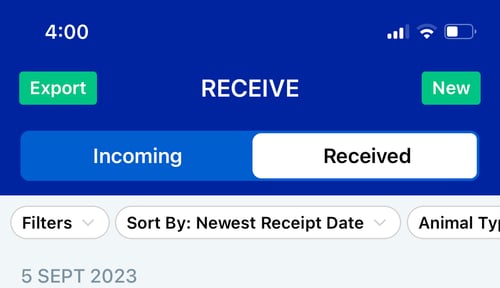
Single Received Lot: From within the Receive Log screen, tap on any record and then tap "Export" and you can download a PDF for this one entry in your log - it will also include all the orders fulfilled against the lot. Lots of customers are printing this artifact out and putting it into a log book where signatures can be added.
Here's how you get an individual export:
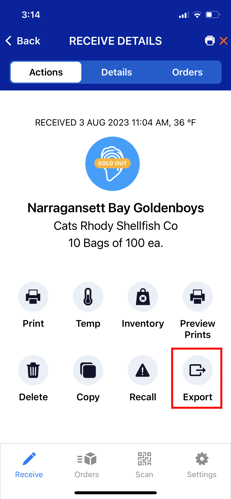
Here's an example individual log:
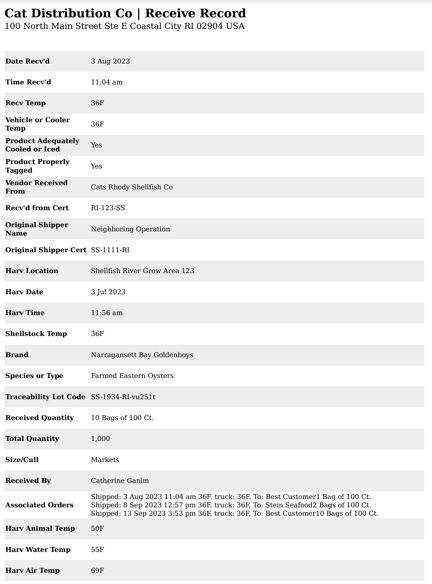
Batch Order Log: Navigate to "Orders" and tap "Export" in the upper left and you will get a log of all the customer orders you've entered into the app.

Filtering the Logs
You can use the filters on the "Log" screens in the app to narrow down the information displayed. If you export from the Log screen after applying filters, your export will be filtered too.