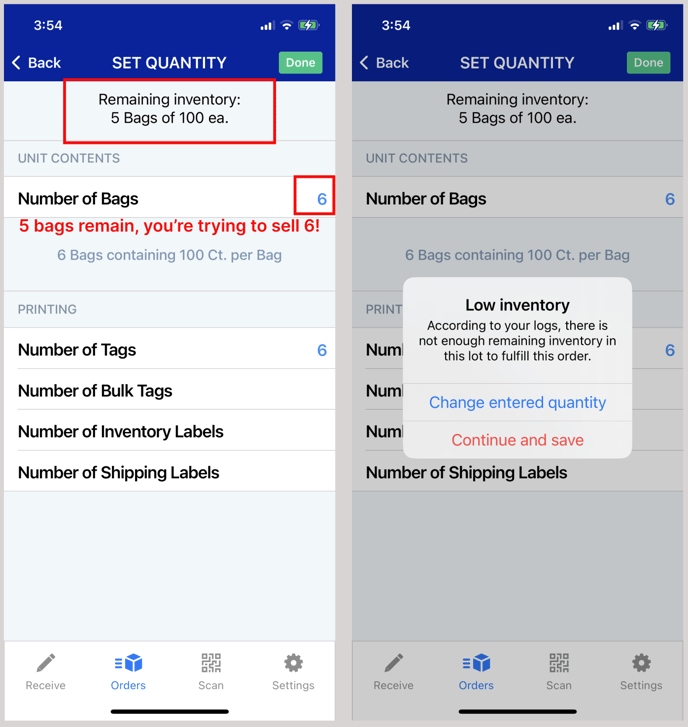How can I see how much inventory remains for received lots?
The distributor app has an "inventory lite" feature which calculates remaining inventory after a received lot has been allocated to orders.
NOTE: This feature will be released to the Distributor App in April, 2023. It will be enabled upon request for existing customers.
Received Lots
- Tap on any lot you've received to see what's left.
- This will only be going forward, we won't try and update the lots you've received in the past.
- We won't be able to calculate what's left if you buy in a different unit of measure than how you sell, ex: Buy in Pounds, Sell in Counts.
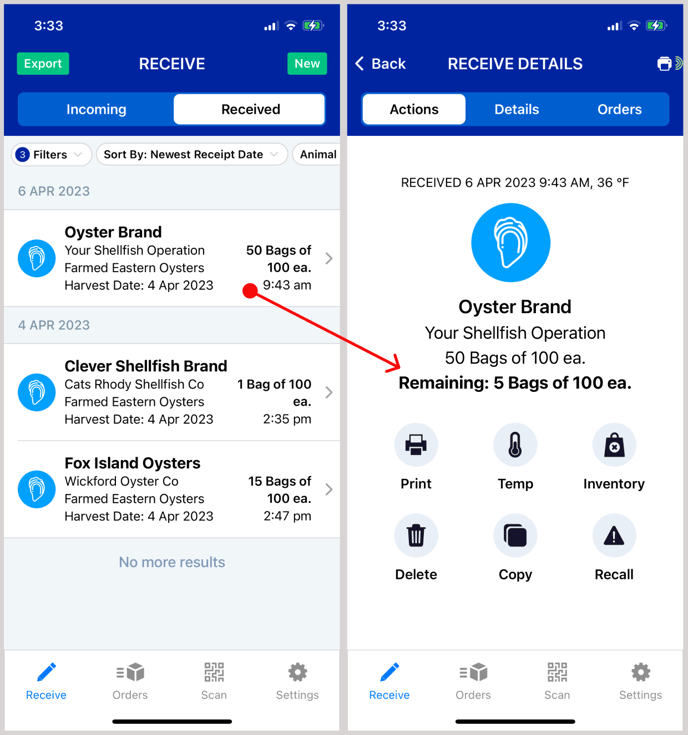
Received Lots: Change Inventory, Mark Sold Out
- Tap the inventory button from the actions tab for any received lot.
- Adjust the remaining quantity if there was waste, loss, or some other issue.
- Manually mark a lot sold out from here.

Received Lots: Change Inventory, Reasons
When you modify the inventory, we're going to ask for a reason so we can learn and so we can guide you.
Scenario 1: "Waste/Product Loss"
Use this if you have some waste/loss on the lot, you're telling the system that you have less than the system thinks you should.
Scenario 2:"Selected Wrong Lots in App"
Use this if you've over or under assigned this lot to orders in the app and you have more or less than what the system thinks you have.
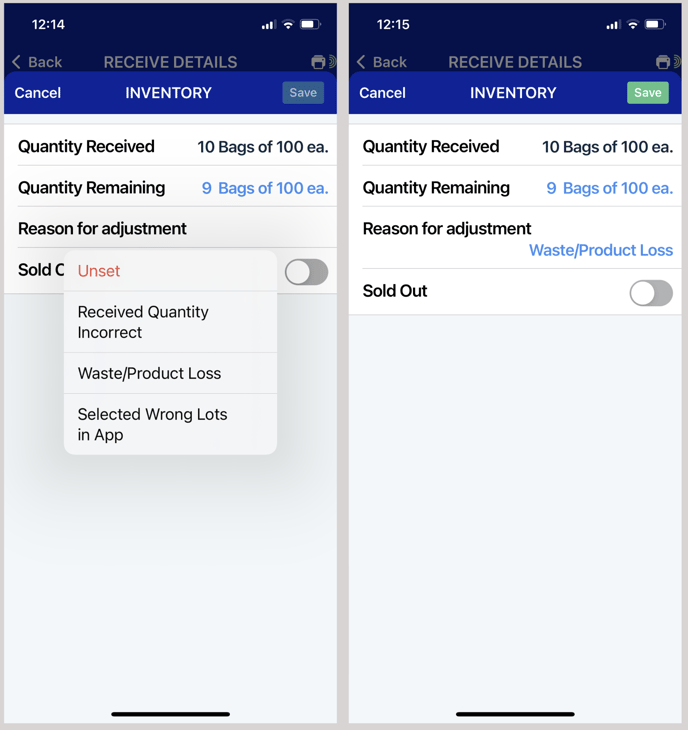
Scenario 3: "Received Quantity Incorrect"
Use this if the quantity was incorrect when you received it in the app. In this scenario, we're not going to allow you to save this type of change. The system is going to push you over to edit the received quantity vs. what's left. Don't worry, you won't have to look around for it, we'll take you right there.
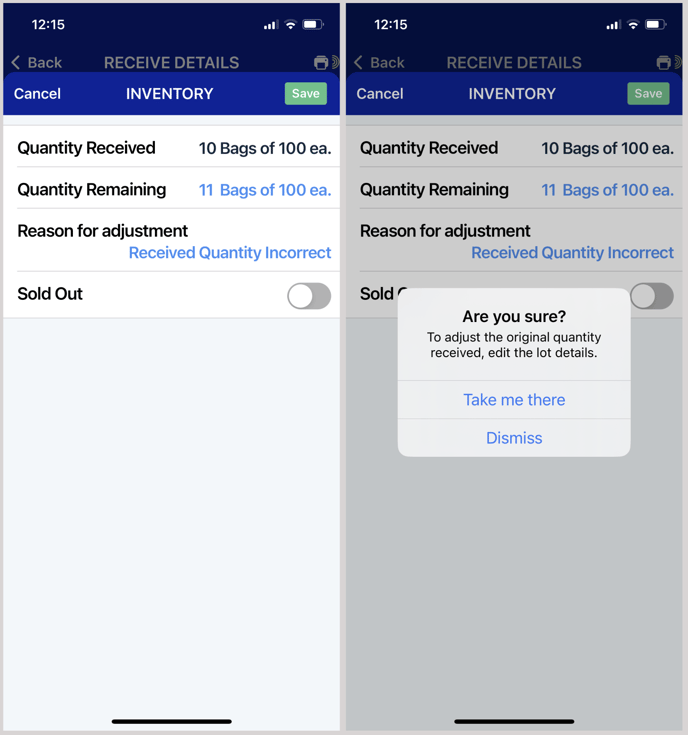
Orders: Choosing Lots
When you are choosing received lots to add to your order, you'll be able to see how much is left.
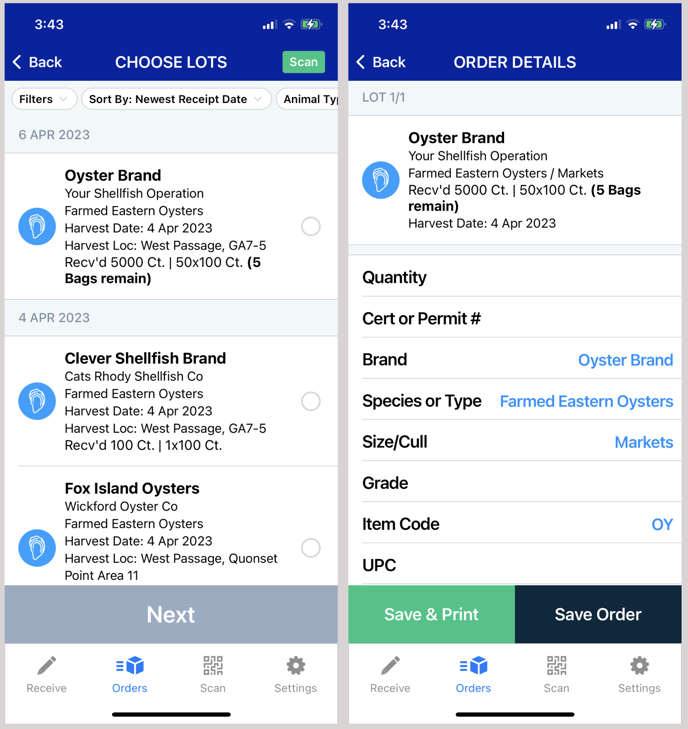
Orders: Set Quantity
When you are specify quantity of a lot to fulfill a customer order, you can also view how much of that lot remains.
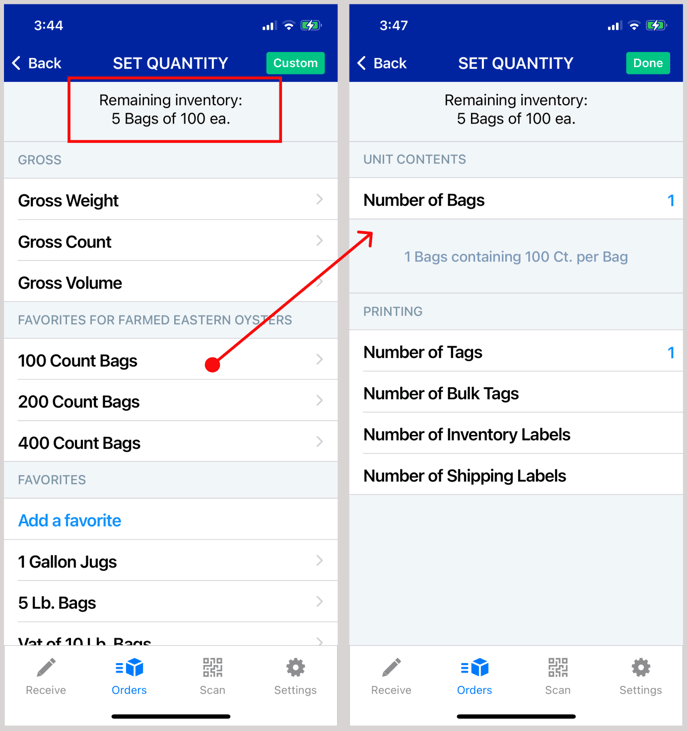
Orders: Quantity Warning & Auto-Sold Out
When you've allocated 100% of a lot to orders, the system will automatically mark it as sold out. If you try to over allocate a lot to orders, the system will warn you.
To prevent selecting lots that are sold out, the system will automatically mark a received lot sold out once you've used it all in orders moving forward. We won't go back and update all your received lots from the past, but upon request we can mark old lots sold out for you.