How do I send advanced shipping notices using BlueTrace?
When you're sending a customer a shipment, BlueTrace can streamline your communications.
BlueTrace has two key features that can help you streamline communications with distributors or other customers.
- Email-based shipping notices
- In App-based push notifications
Email-based shipping notices:
These emails can be sent to ANY customer who is buying your product.
-jpg.jpeg?width=405&name=File%20(7)-jpg.jpeg)
- When you're filling out the tag details, toggle "send email to destination" to ON
- Enter the destination email (if you have already saved an email address for a customer in settings, this will be pre-filled)
- Save your tag and the email will be sent to your customer
- OR, simply go into a log detail you've already created and tap the "EMAIL" button
-jpg.jpeg?width=350&name=File%20(8)-jpg.jpeg)
Here's an example of the shipping notice email:
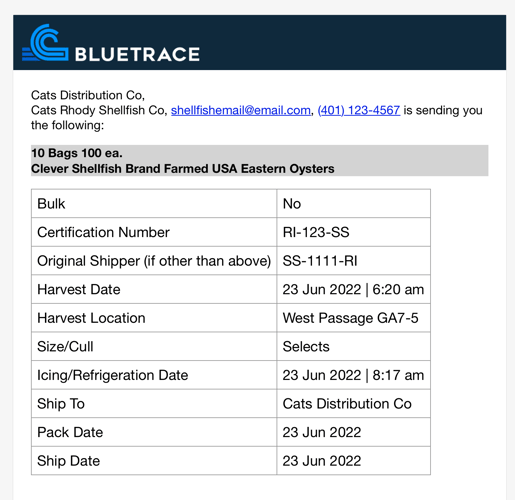
App-based push notifications:
If you are sending product to one of our customers they get automatically notified of the shipment--and you get confirmation when it is received. In other words, get rid of those back and forth text messages, emails, and phone calls.
Here's how to get started:
- Make sure you are on the most recent version of the app.
- When you install this version of the app, it will ask if you want permission to notify you, "Allow" notifications
- If you aren't sure if notifications are turned on:
- Go to "Settings" inside the BlueTrace app
- Tap "Notifications"
- Toggle on "Show notifications" - if you had previously denied permission for the app to send you notifications, you will have to:
- Go to settings on your device
- Tap "Notifications"
- Find BlueTrace Tag Printing
- Tap "Allow notifications"
Here is how it works::
- Let's say one of the customers that buys from you is using the BlueTrace Distributor app - for this feature to work, they have to be using the app
- When they scan one of your tags, your two organizations will become "connected" for the purpose of sending notifications
- Next time you create a record in the Tagging app that's going to them, if they have allowed notifications, they will see a push notification saying "<Insert your name> has shipped your order. Check out the details in BlueTrace." and they will see a list in the app of "incoming" orders with all the data you input for them.
- They will be able to see the information about what you're sending them ahead of its arrival (don't worry, you can still change things on your side until it's received by the distributor and all the data will be updated)
- If you put in Sales Order # and Item Codes they can match it to the sales orders--if you aren't using those don't worry.
- If there is something specific the customer needs, let us know and we will add that field.
- When the distributor receives your shipment using BlueTrace, YOU will get a push notification that says "<Insert distributor name> has received your order. View order.

