Check out the details for what's in this version.
Are you the original shipper?
- Inspectors in a few states asked us to print "Original Shipper (if other than above)", even when YOU are the first shipper in the chain
- If you enter an original shipper in the app, then the original shipper's cert will still be printed on the tags like they are today
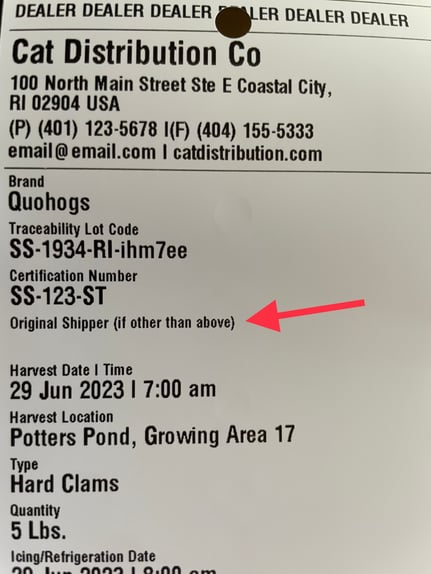 * Dealer tag shown above, original shipper doesn't appear on harvest tags
* Dealer tag shown above, original shipper doesn't appear on harvest tags
Tags to Print #" Matches "Container #":
- When you filled in the # of bags, boxes, etc, sometimes it filled in the number of tags you'd like to print automatically and sometimes it didn't
- Now, the system will always auto-fill in the # of tags with what you entered for # of bags, boxes, jugs, etc.
- But if you prefer to NOT do this, you can shut it off. In settings, switch OFF "Auto-Fill Tag # w/ Container #" (In Distributor app this is under "Operations", in Tagging app, this is under "Temp & Processing")
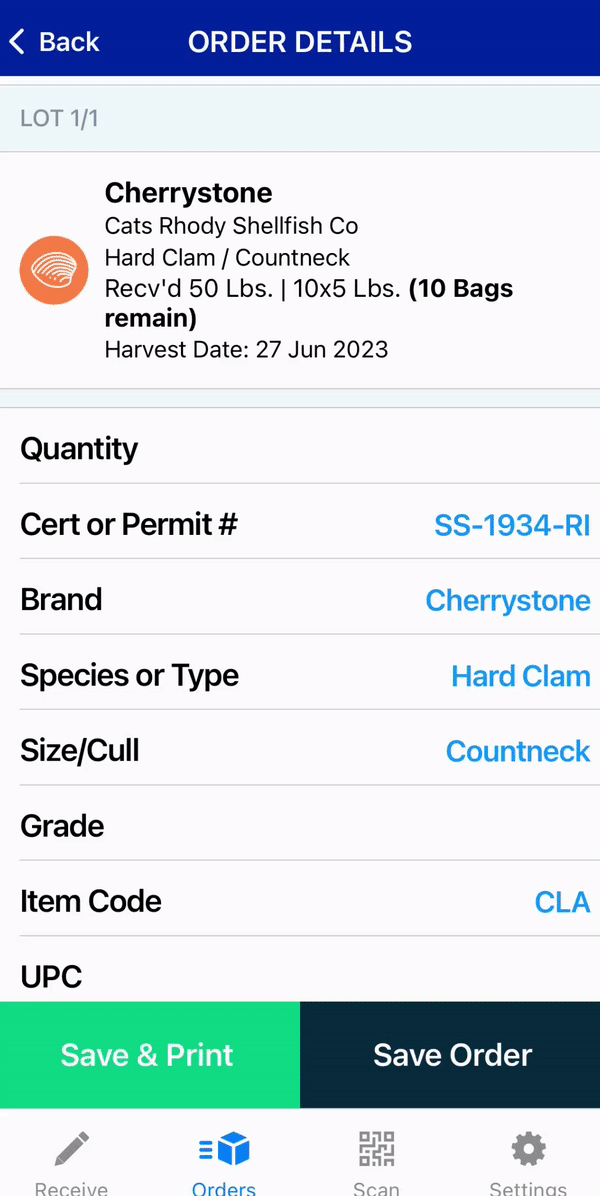 |
* Distributor app depicted above
PDF Export Per Log Item:
- Export a PDF with the details of 1 item saved to the log
- It's more readable!
- Great for your HACCP log
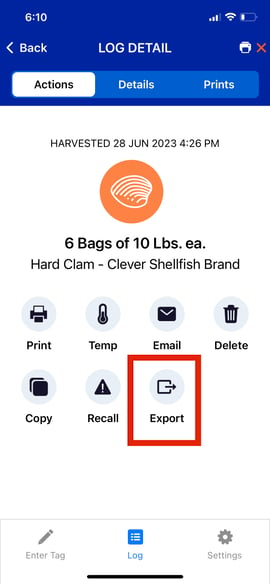 |
* Tagging app depicted above
Disable "Gross Quantities":
You can now shut off "gross quantities"
- Switch OFF "Gross Quantities" in Settings
- In the Distributor app this is under "Operations"
- In the Tagging app, this is under "Temp & Processing"
Here's why:
- Most people shouldn't use the gross quantities for "10 x 100 Count Bags" or other common lots where you have a bunch of containers with the same thing in them.
- Gross Quantities are meant to be used for one big lot, not a bunch of bags, boxes, or other containers.
- A good use for Gross: 1 bushel, 500 unbagged oysters, 1 x 150 Lb Fish.
Reach out if you need help using favorite quantities.
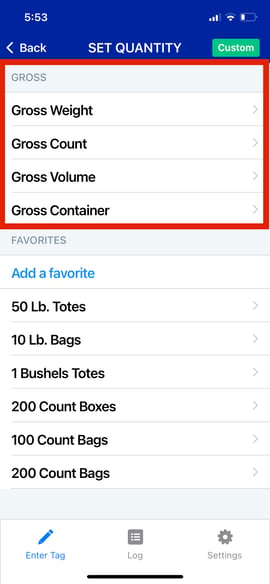 |
* Tagging app depicted above
Distributor App Bug Fixes:
- Icing/Refrigeration date couldn't be changed when you copied a receive log item and changed the vendor to a dealer
- Fixed an issue we saw with scanning inventory labels while scanning them to build an order
